Why are some product codes showing as "INVALID ITEM CODE"?
As part of a site-wide update, we’re simplifying how product quantities are ordered. Previously, you may have seen multiple product codes (SKUs) for different pack sizes of the same item — for example, singles, packs of 10, or boxes of 50. These item codes are usually recognisable as they end with a -P, -B or -C.
Going forward, only the base product code (single unit) will be active. All other quantity-based codes have been marked as:
“INVALID ITEM CODE: Please select code [single item code] and enter a quantity of [relevant quantity]”
These old codes are no longer purchasable, and will be removed completely after a short transition period.
How do I order packs or boxes now?
Easy! Just follow these steps:
-
Search for or select the base (single) product code (it will be on the same product page as the box code).
-
Enter the quantity you wish to order (e.g. 10, 50, 100).
-
You’ll still receive the same products in the same pack sizes as before — just with one simplified code.
We’ve also added a Quantity Step feature that will show you the available quantities and helps you order in the correct increments for each product. Click on the pack size you want and the quantity box will automatically update to that quantity. If you want to order multiple packs you can click on the + button and the quantity will update in multiples of the pack size.
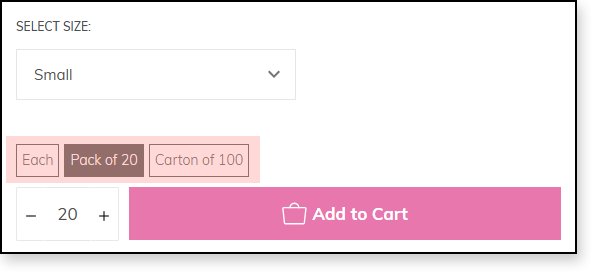
What if I don't remember the base product code?
No problem! You can:
-
Use the product search bar to look up the old 'box' code, the base product will be on the same product page in the dropdown menu.
-
Refer to the message on the old item code — it will tell you the correct code and quantity to use
-
Contact our customer service team on 1800 447 385 or through our contact form— we’re happy to help
Why is the quantity jumping up when I try to type a custom quantity?
Make sure you have the 'Each' quantity step box selected when entering a custom amount. If you have a different quantity step selected such as 'Box of 10' then the quantity will automatically round up to the nearest 10.
If you find the quantity is still jumping up after selecting 'Each', refresh your page to fix the issue.
Will this affect products I have saved in my shopping list?
Shopping lists have already been updated to reflect the changes. Any of the old item group codes have been replaced in your shopping list with the base item code, and you will see the available item quantites listed on there.
Why are you making this change?
We’re streamlining our catalogue to:
-
Make ordering faster and easier
-
Reduce confusion from multiple codes for the same item
-
Improve consistency across our inventory and fulfillment systems
How long will the old SKUs be visible?
We’ll keep the old product codes visible (but unpurchasable) for a limited time during the transition. Eventually, they’ll be removed from the website entirely.
We recommend updating any internal systems or records with the new single item codes as soon as possible.
Need Help?
If you have any questions or need help placing an order, our support team is here for you. Just contact us and we'll help you out.
